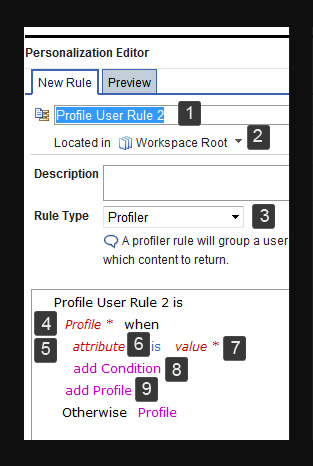| 1 |
Type User by device as
the name for your rule. |
| 2 |
By Located in, use the default folder to store
your rule for this example. |
| 3 |
For Rule Type, select Profiler.
A segment is another word for profile in the profiler rule. |
| 4 |
Click Profile, and enter Smartphone
User as the name for your segment. Click Submit. |
| 5 |
In this example, you are defining a segment
that is based on device class used. Define attributes and values for
the Smartphone User segment. Click attribute,
and select . The attribute label changes to current
Device.Device Class. |
| 6 |
In this example, continue to use is as
the comparison operator. |
| 7 |
Click value, and select smartphone as
the value for the condition. |
| 8 |
In this example, you are not setting up another
condition for the Smartphone User. Skip to add Profile. |
| 9 |
Click add Profile to
add another segment to the profiler rule. Enter Tablet
User as the name for your segment. Click Submit. |
| Not shown in screen capture |
Define attributes and values for the Tablet
User segment. Click attribute, and select . The attribute label changes to current Device.Device
Class. |
| Not shown in screen capture |
In this example, continue to use is as
the comparison operator. |
| Not shown in screen capture |
Click value, and select tablet as
the value for the condition. |